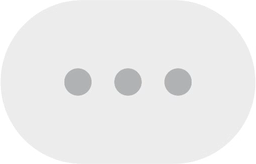How to add Discussion Forum?
How to add Discussion Forum?
To add a discussion forum in course we have to follow the below steps:
Login with your credentials.
Upon login , you will see the Dashboard.
Dashboard will show all Courses you are teaching.
Select the Course for which you want to share the PDF(.pdf).
Turn on the Edit mode.
Click on Add an Activity or Resource .
A pop-up window will show all Activities and Resources.
Select “Forum” activity from the pop up window to add the forum activity in a course.
Give it a name and, if required, a description.
Choose your Forum type, clicking the question mark (?) icon for descriptions of each type.
The user can also have the option of setting up the due date and cut-off date for a forum activity.
A teacher is allowed to set the maximum number of attachments and word count for a particular forum activity.
- When a participant is subscribed to a forum, it means they will receive forum post notifications. There are 4 subscription mode options:
- Optional subscription - Participants can choose whether to be subscribed
- Forced subscription - Everyone is subscribed and cannot unsubscribe
- Auto subscription - Everyone is subscribed initially but can choose to unsubscribe at any time
- Subscription disabled - Subscriptions are not allowed
After applying all settings, click on “Save and return to course”.
- The Forum activity allows students and teachers to exchange ideas by posting comments as part of a 'thread'. Files such as images and media may be included in forum posts.
- After adding the discussion forum in course, below are the steps by which a user can add discussion or start new discussions in a course.
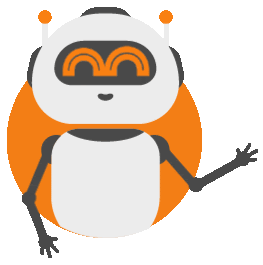
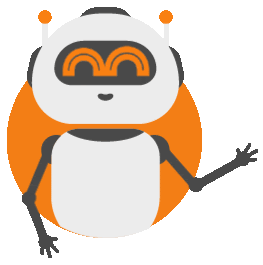 ᗺBot Beta
ᗺBot Beta